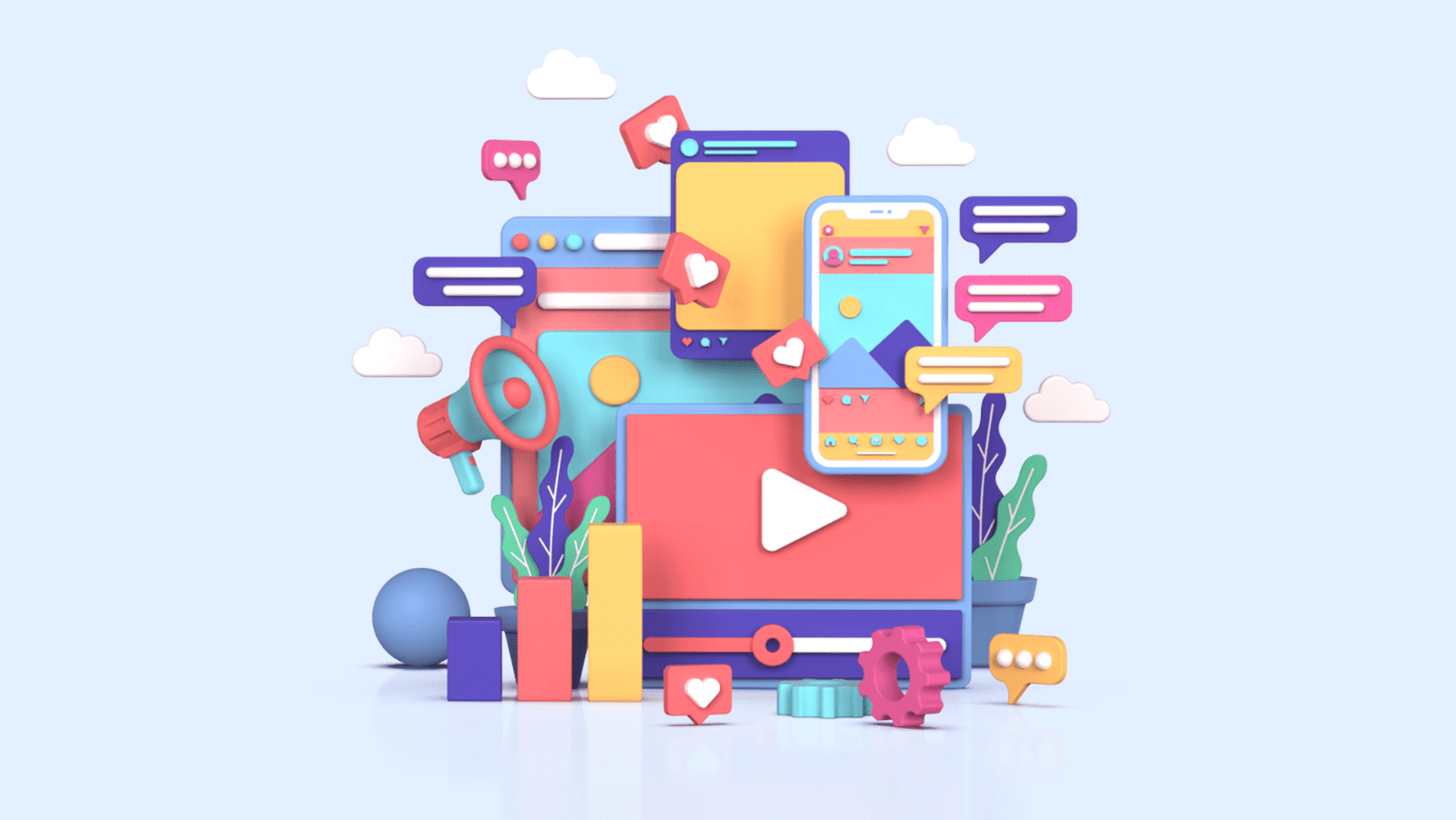Ever found yourself trapped in the labyrinth of YouTube, unsure how to manoeuvre a specific feature or solve a peculiar problem? Statistically, you’re not alone! With this resource-packed guide, we will shed light on the 15 most Googled questions related to YouTube help. Knowledge is just a scroll away!
1. How do I create a YouTube account?
Creating a YouTube account is pretty straightforward.
- Visit Youtube.com
- Click on “Sign In”
- Follow through by clicking on “Create account”
- Provide the needed information and voila! You have a YouTube account.
Remember, your Google Account is automatically linked to YouTube. If you don’t have a Google Account, making one will also create a YouTube account for you.
2. How do I upload videos on YouTube?
Once you’ve logged in, uploading videos is a cinch.
- Locate and click the “Camera” icon at the top right corner of the screen.
- Select “Upload Video”.
- Choose the video from your device and upload it.
Remember to add a catchy title, engaging description, and relevant tags!
3. How do I change the privacy settings of my videos?
In your YouTube Studio – the one-stop hub for all your videos – click on the ‘Details’ tab. Here, under ‘Visibility’, you can adjust the privacy settings.
- Public: Viewable by everyone.
- Unlisted: Only individuals with the link can view.
- Private: Only you and people you choose can view.
4. Can I monetize my YouTube videos?
Yes, you can! With the Youtube Partner Program, you can earn from ads on your videos. Here are the criteria you need to meet:
- You need to live in a country or region where the YouTube Partner Program is available.
- You need to have more than 4,000 valid public watch hours in the last 12 months.
- You need to have more than 1,000 subscribers.
- You need to have a linked AdSense account.
“Anyone can succeed on YouTube. If your content resonates with people, it can find success.” – Robert Kyncl, Chief Business Officer, YouTube
5. How to add subtitles and captions to my videos?
This helps in increasing your video’s reach by making it accessible to non-native speakers or individuals with hearing impairments.
- Go to the YouTube Studio.
- Click on ‘Subtitles’.
- Choose the video you want to edit
- Add the subtitles!
Remember, accuracy in captions enhances the user experience.
6. What are playlists and how can I create one?
A playlist is a collection of videos. Any YouTube user can make a playlist, and it can be a powerful tool to increase your channel’s watch time.
- Click on ‘Library’, then ‘Create Playlist’.
- Give your playlist a name and set its privacy.
- Start adding videos to your playlist!
7. How can I share a YouTube video at a specific starting time?
Ever wanted to share just a potion of a video? It’s actually very easy!
- Pause the video at the moment you want to share.
- Right click and select the ‘Copy Video URL at Current Time’ option.
Now, when you share this link, the video will start playing from that specific moment!
8. How to use YouTube in dark mode?
Rest your eyes by activating YouTube’s Dark Mode.
- Click your user icon on YouTube.
- Go to ‘Appearance’.
- Select ‘Dark theme’.
Now, enjoy your videos in a low-light environment!
9. How to delete or edit comments I have made?
Deleting or editing comments is hassle-free.
- Under the video you commented on, click the three dots next to your comment.
- Select ‘Edit’ or ‘Delete’.
Remember, engaging positively with others on YouTube fosters a beneficial community.
10. How to subscribe to channels and interact with videos?
At the bottom of any video, you can find the ‘Subscribe’ button. Subscribing allows you to get a creator’s latest videos in your subscription feed.
Interaction takes several forms: likes, dislikes, sharing, and commenting. All these options can be found below the video. Engage responsibly!
We’ve just decked the first 10 most queried questions about YouTube. Let’s uncover the remaining five!
11. Can videos be downloaded on YouTube?
Yes, but only on your mobile through the YouTube app. Look for the ‘Download’ button below the video. Note that availability might depend on location and subscription status.
12. How to live stream on YouTube?
YouTube offers live streaming, but you need to get your channel verified. Once verified, you can go live simply by clicking on the ‘Camera’ icon > ‘Go Live’.
13. How to create a YouTube channel?
Creating a YouTube channel is super easy.
- Sign in to YouTube on a computer or mobile device
- Try any action that requires a channel – upload, comment, or create a playlist.
- Fill out the details to create your new channel.
14. How to effectively use YouTube search?
Just like Google, YouTube’s search bar is a powerful tool. Use specific keywords, filter your results, or use the advanced search options for more accurate results.
15. How to link YouTube to other social media platforms?
Promote your channel on other platforms by linking your social media accounts.
- Click your user icon > ‘YouTube Studio’.
- Click ‘Customisation’ > ‘Basic info’.
- Add the links and their display names.
These account links will be part of your about section and banner.
It’s a wrap! Possessing the answers to these questions will allow you to navigate YouTube much more efficiently, and who knows? You might be the one providing YouTube help in the future! Keep exploring, keep learning. Happy You