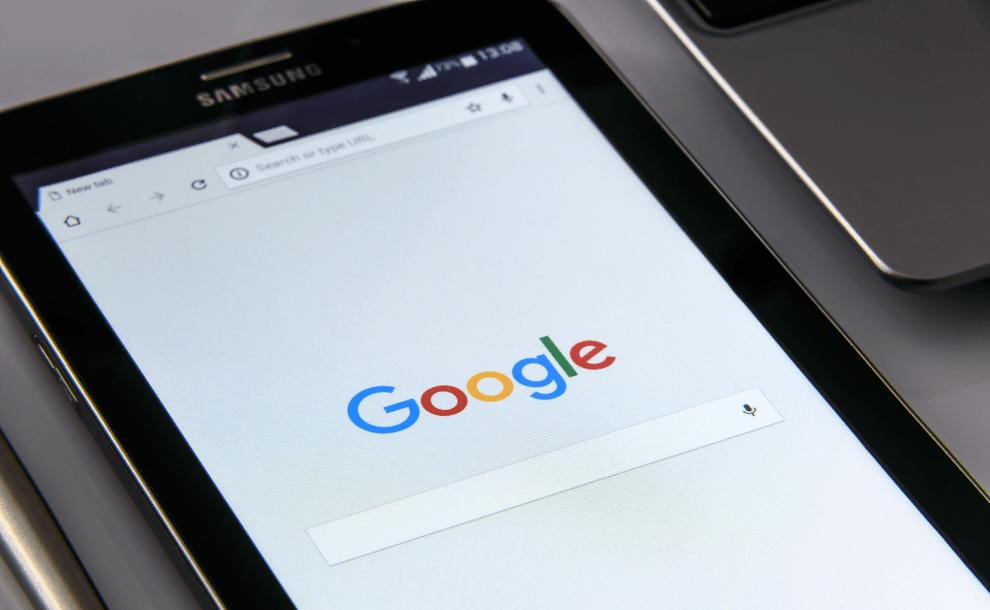Wondering how Google handles your data? Puzzled about syncing across Google apps? Or perhaps desperate to recover deleted emails from Gmail? Believe it, or not, you aren’t alone in your digital struggles. Google processes 3.5 billion searches daily, many of which are cries for Google-related help. This post dives into the 15 most Googled questions about Google Help, and serves up answers that are as easy as pie!
1. How do I contact Google Help?
Google offers assistance through various channels including:
- Live chat
- Community forums
Note, available support options depend on your specific Google product and problem – you can explore all of these on the Google Help Center.
2. How Can I Recover My Google Account?
Confusing passwords, forgotten login details – it happens to the best of us. Fear not, you can recover your Google account by:
- Visiting the recovery page
- Using secondary email or phone number for verification
- Answering security questions
More here.
3. How to Delete a Google Account?
Feel like going off-grid? You can permanently say goodbye to your Google account by:
- Log into ‘Account Preferences’
- Click ‘Delete your account or services’
- Follow the guided steps.
Remember, deleting your Google Account has profound implications as it includes Google Drive, Gmail, Youtube and more.
4. How Can I Sync Google Apps?
Are you having trouble ensuring data consistency across all Google apps?
Synchronize your Google apps by:
- Enabling auto-sync in your device settings
- Deploy syncing within each Google app setting individually.
Note:
Multi-device syncing ensures that changes in one Google app reflect across all relevant applications on your device.
5. How Do I Delete Google Search History?
If you’d rather keep your googling habits on the down-low, here’s what to do:
- Sign into your Google Account
- Head to ‘Data & personalization’
- Hit ‘Search activity and delete the relevant data’.
Read more here.
6. How Can I Change Google Account Pictures?
Bored with your current Google picture? Changing it is as straightforward as:
- Going to Google account settings
- Clicking ‘Your personal info’
- Replacing the photo.
7. How Do I Create a Google Account?
Becoming a part of the Googleverse involves:
- Visiting the Google account creation page
- Filling in your details
- Agreeing to terms and conditions.
Simple, right?
8. How Can I Secure My Google Account?
In today’s digital age, securing your Google account should be a priority. Your security boost checklist can include:
- Two-factor authentication
- A strong, unique password
- Regular review of security events
- Removal of non-essential app access.
9. How Can I Update Google Play Services?
Back to the basics. To update Google Play Services:
- Visit Google Play Store
- Search for ‘Google Play Services’
- Press update (if available).
10. How to Enable Google Assistant?
A virtual helping-hand is a few taps away. To enable Google Assistant:
- Open Google app settings
- Tap ‘Google Assistant’
- Turn on all relevant options.
11. How Can I Recover Deleted Emails from Gmail?
Accidentally hit delete? Try this to get your Gmail emails back:
- Open your ‘Trash’ folder in Gmail
- Find and select your deleted emails
- Click ‘Recover’.
12. How Can I Change Google Background Image?
Personalize your Google experience by:
- Visiting browser settings
- Clicking ‘Appearance’
- Selecting ‘Set theme’.
13. How to Translate a Page in Google?
The world is at your fingertips with Google’s translation capabilities:
- Right-click on the webpage
- Select ‘Translate to English’ (or preferred language).
14. How Can I Use Google Maps Offline?
Don’t let poor reception slow you down, download maps for offline use:
- Visit Google Maps app
- Search for the required area
- Tap ‘Download’ and you are set!
15. How to Use Google Drive?
Organize, store, and share with Google Drive. Get started by:
- Logging into Google Drive
- Clicking ‘+’ to upload files/folders
- Using the share function for collaboration.
In conclusion, while traversing the digital landscape of Google, encountering bouts of confusion isn’t uncommon. Offering this comprehensive exploration of the most googled questions related to Google Help serves as a compass to guide you through your tech quandaries. Remember, when in doubt, the Google Help Center is your digital encyclopedia for any Google-related questions. Here’s to smoother surfing in the Googleverse!